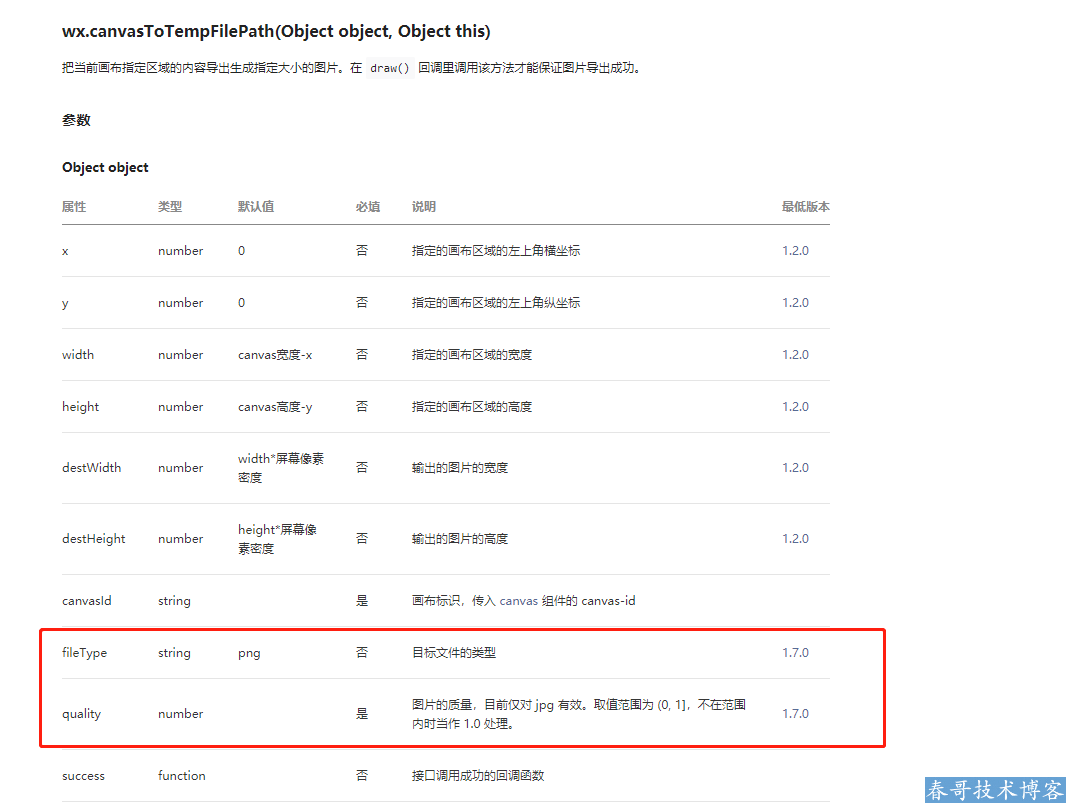
其中quality可以指定图片的质量,quality的值越小,图片越模糊,通过此方法可以实现图片的压缩
注意:
1.quality设置只对jpg格式的图片有效,使用时要将fileType设置为“jpg”, 此举可能会导致其它格式的图片变为jpg格式 2.透明背景的png图片,绘制到canvas上使用此方式导出的图片是黑色背景,有需求的话是需要canvas先设置背景色的,请小伙伴们注意爬坑。有了这个参数,压缩就简单很多了,下面是代码:
wxml
<view>
<button bindtap="chooseImage">选择图片</button>
</view>
<!-- 展示压缩后的图片 -->
<view style="display: flex;justify-content: center;flex-direction: column">
<image width="50" mode="widthFix" src="{{imagePath}}"></image>
</view>
<button wx:if="{{imagePath.length>0}}" bindtap="save">点击下载压缩后的图片</button>
<!-- 用来渲染的canvas -->
<canvas canvas-id='attendCanvasId' class='myCanvas' style='width:{{cWidth}}px;height:{{cHeight}}px;position: fixed;top: -9999px;left: -9999px;'></canvas>
js
Page({
data: {
imagePath: '',
quality: 0.2
},
onLoad: function (options) {
},
/**
* 选项添加图片事件
*/
chooseImage: function (e) {
var that = this;
wx.chooseImage({
sizeType: ['compressed'], //可选择原图或压缩后的图片
sourceType: ['album', 'camera'], //可选择性开放访问相册、相机
success: result => {
wx.getImageInfo({
src: result.tempFilePaths[0],
success: function (res) {
that.setData({
cWidth: res.width,
cHeight: res.height
})
that.getCanvasImg(result.tempFilePaths, res.width, res.height, that.data.quality, function (res) {
that.setData({
imagePath: res.tempFilePath
});
});
}
})
}
})
},
/**
* 质量压缩
*/
getCanvasImg(tempFilePaths, canvasWidth, canvasHeight, quality, callback) {
var that = this;
const ctx = wx.createCanvasContext('attendCanvasId');
ctx.clearRect(0, 0, canvasWidth, canvasHeight);
ctx.drawImage(tempFilePaths[0], 0, 0, canvasWidth, canvasHeight);
ctx.draw(false, function () {
wx.canvasToTempFilePath({
canvasId: 'attendCanvasId',
fileType: 'jpg',
quality: quality,
success: function success(res) {
callback && callback(res)
}, fail: function (e) {
wx.showToast({
title: '图片上传失败,请重新上传!',
icon: 'none'
})
}
});
});
},
/**
* 图片保存到相册
*/
save(e) {
let that = this;
wx.saveImageToPhotosAlbum({
filePath: that.data.imagePath,
success: function (res) {
console.log('图片已保存');
},
fail: function (res) {
console.log('保存失败');
}
})
},
})
注意点:
注意设置canvas-id='attendCanvasId' canvas要离屏渲染,就是移出屏幕之外,但是元素还是显示的,position: fixed;top: -9999px;left: -9999px; 不能使用 display: none; 这样是获取不到canvas元素的。最后
h5页面中也有提供这样的方法
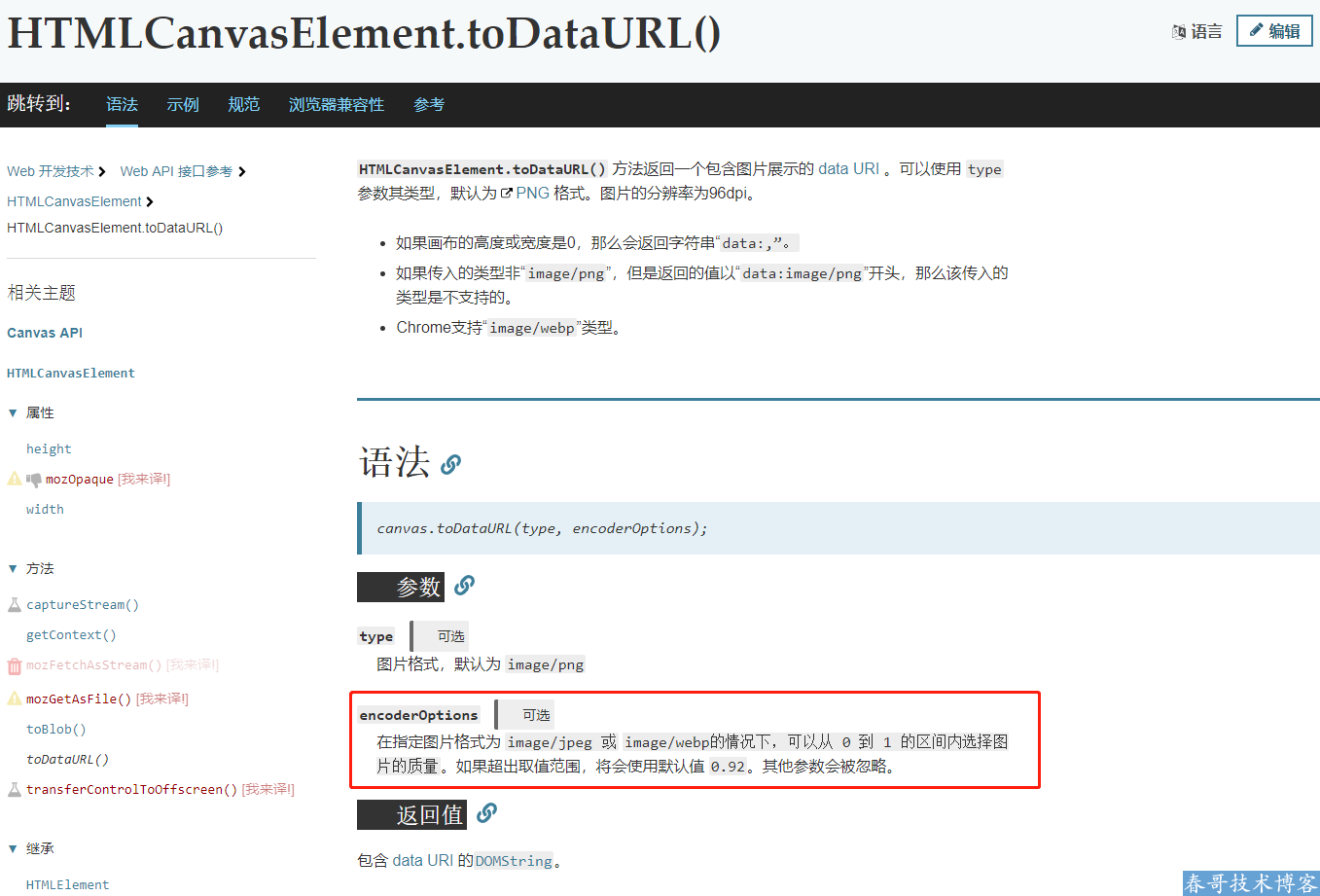
例如这样子:
let canvas = document.createElement('canvas'); let ctx = canvas.getContext('2d'); ctx.drawImage(imagePath, 0, 0, w, h); canvas.toDataURL('image/jpeg', quality);需要的小伙伴可以学习起来,如果有更多开发心得欢迎到春哥技术源码论坛交流、分享。